What do all the options mean when creating a new task?
Trinity Bond
Last Update 2 jaar geleden
When setting up a new task, or editing an existing one, there are a number of check boxes that you can select to improve the functionality of the list. Here are what each of those features can do:
Notes Allowance:
Options include - Item / List / None. Please use only "List" option here.
Must be Completed Before/After
Allows you to set fixed times or deadlines for the list to be completed. Completion warnings (see below) will be based on the times entered here.
Completion warnings enabled:
Click this box if you want popup notifications that the task is nearly due and overdue for completion based on the above time frames.
Compliance warnings enabled:
Click this box if you want notifications if any items in the task list are non-compliant.
Completion time lock:
Click this box if you want to prevent the task list from being completed after the nominated time.
Head Office Mandatory
Escalates the list’s importance
Lock Edit Checklist
Click this box if you want to prevent the task list from being edited.
Image Required
Click this box to force users to take a photo for every item on this list.
Period Check Enabled:
Click this box to include Everyday, plus Daily sections in your task list (Mon-Sun)
Disable Headers:
This option disables the headers so the user can’t view them (this should usually be unchecked).
Use By QR Code Scanning:
This allows the User to access the Use By Task by QR Scanning.
Period:
Options are Daily/Weekly/Fortnightly/Monthly and allocates the task to the relevant schedule.
Order:
Allows you to manage the position of the task list on the menu by using numerical ordering.
Area Name:
Allocates the list to a specific heading on the Task Menu. If using the standard Daily/Weekly/Monthly menu, leave this Area Name blank. Otherwise, you can separate tasks by locations such as BOH/FOH/Cafe etc.
For support on adding specific tasks or information on the Sections of your list, please see our support document - What do the Section Settings mean when editing a new task?