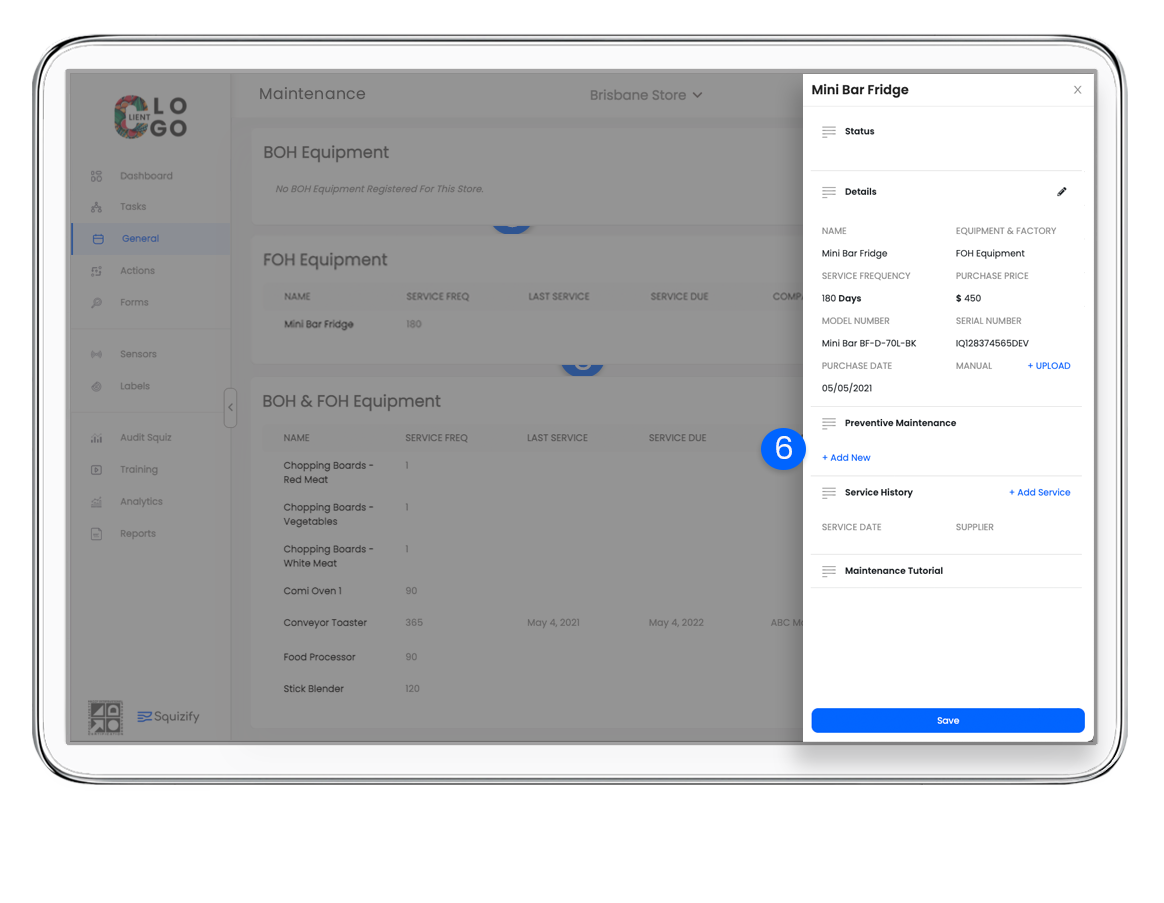Adding equipment to your venue
Squizify Support
Last Update há 3 anos
To help you track equipment and maintenance effectively we have provided a maintenance section in the General Tab where you not only list your venues equipment but also upload service report. This article will be dealing with the creating and adding of a new piece of equipment. For uploading service reports see the related article in the link below.
1. Log in to the Squizify application, and go to General in the lefthand tab and select Maintenance.
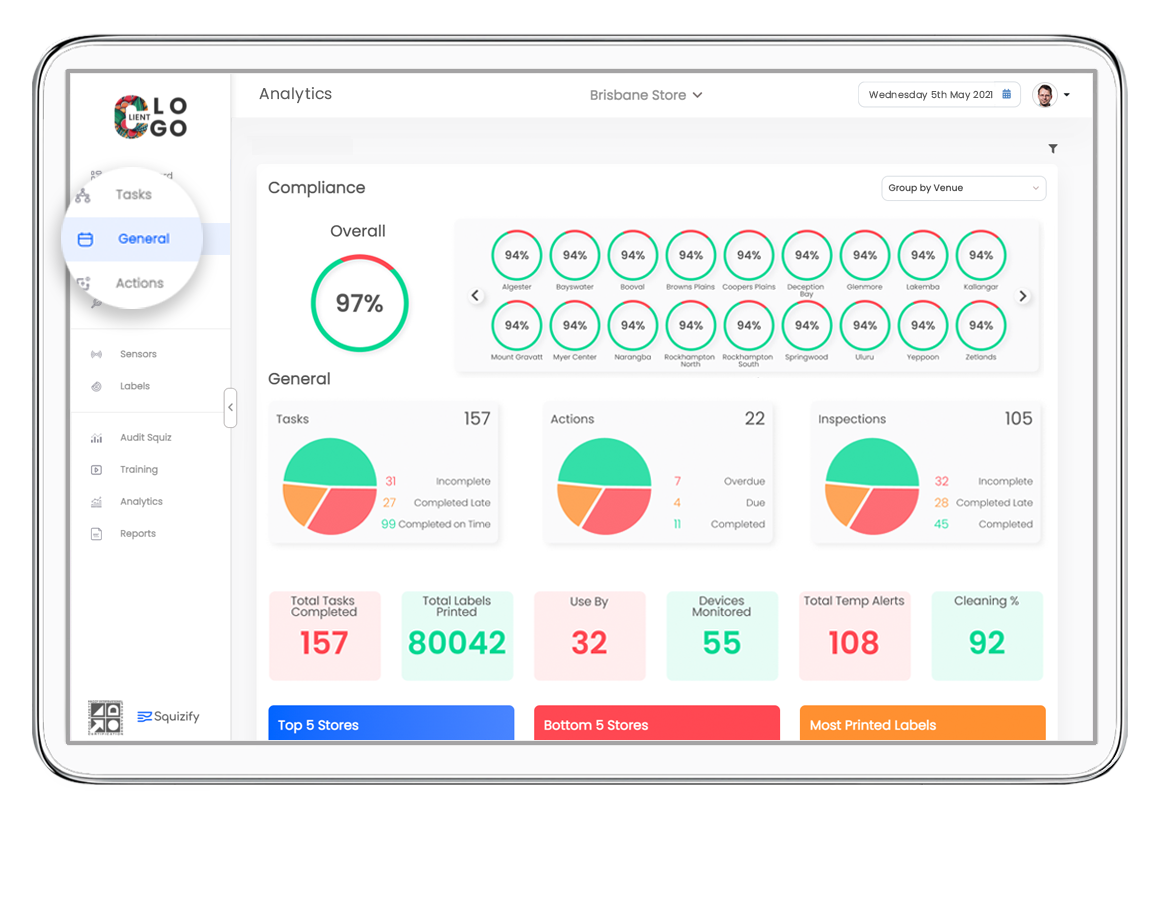
2. Note that Main Sections in the maintenance area are predefined when we originally set up the system. So go to the section you need to add equipment to. In our example we will be adding a mini bar fridge under FOH Equipment section.
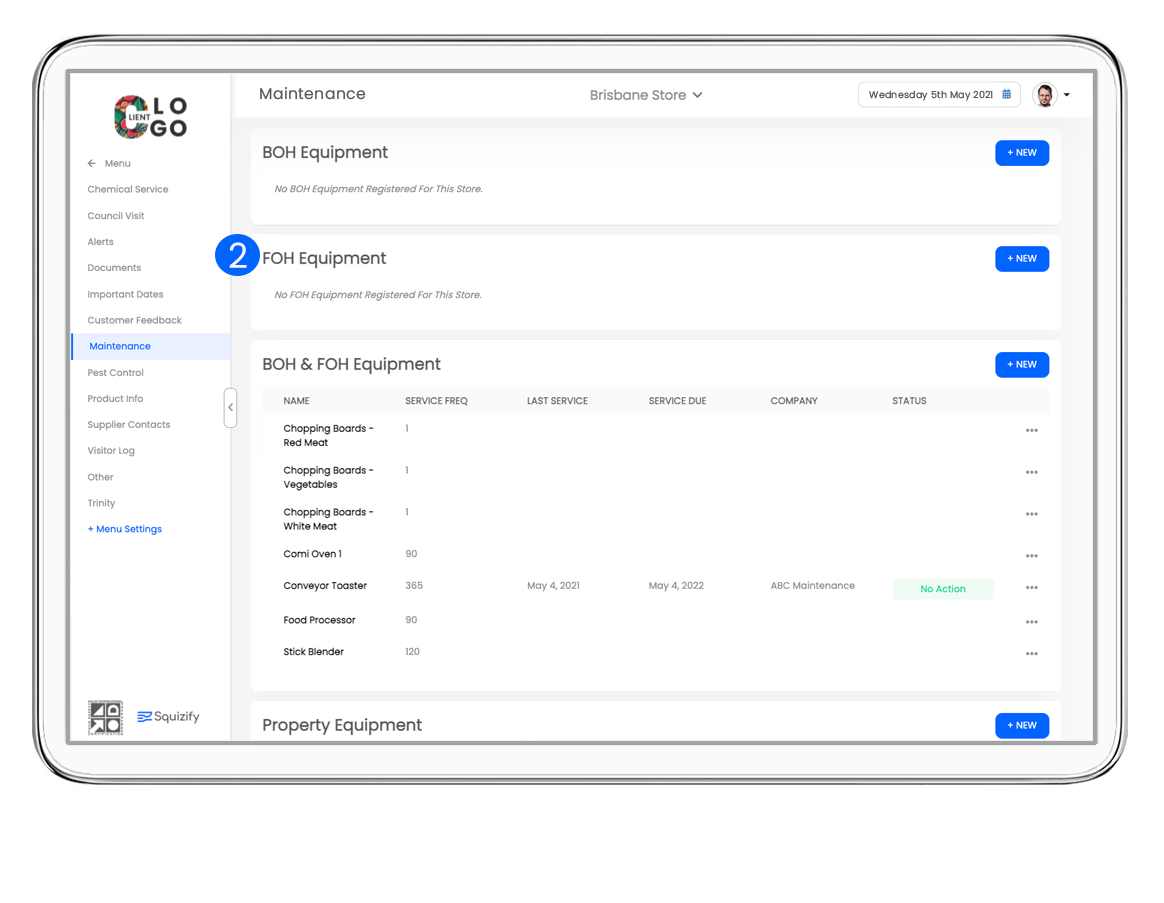
NOTE: Before adding equipment make sure you have the necessary information with you such as Serial Number, make and number, model number, purchase price and purchase or installation date, etc.
3. Now that you have all the information, go to the FOH Section and click the blue + NEW button.
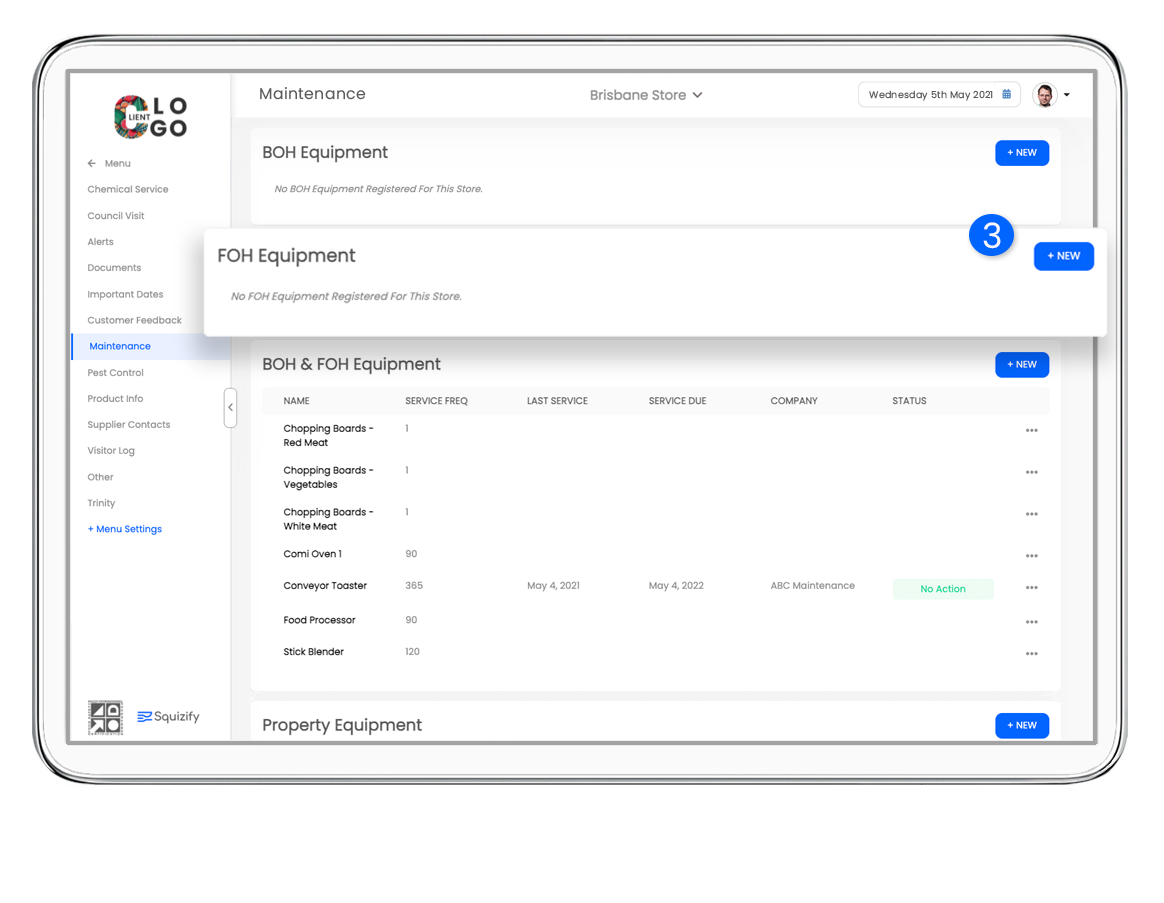
4. Fill in all the details, and ensure you have selected the Equipment Category correctly, in our case FOH Equipment.
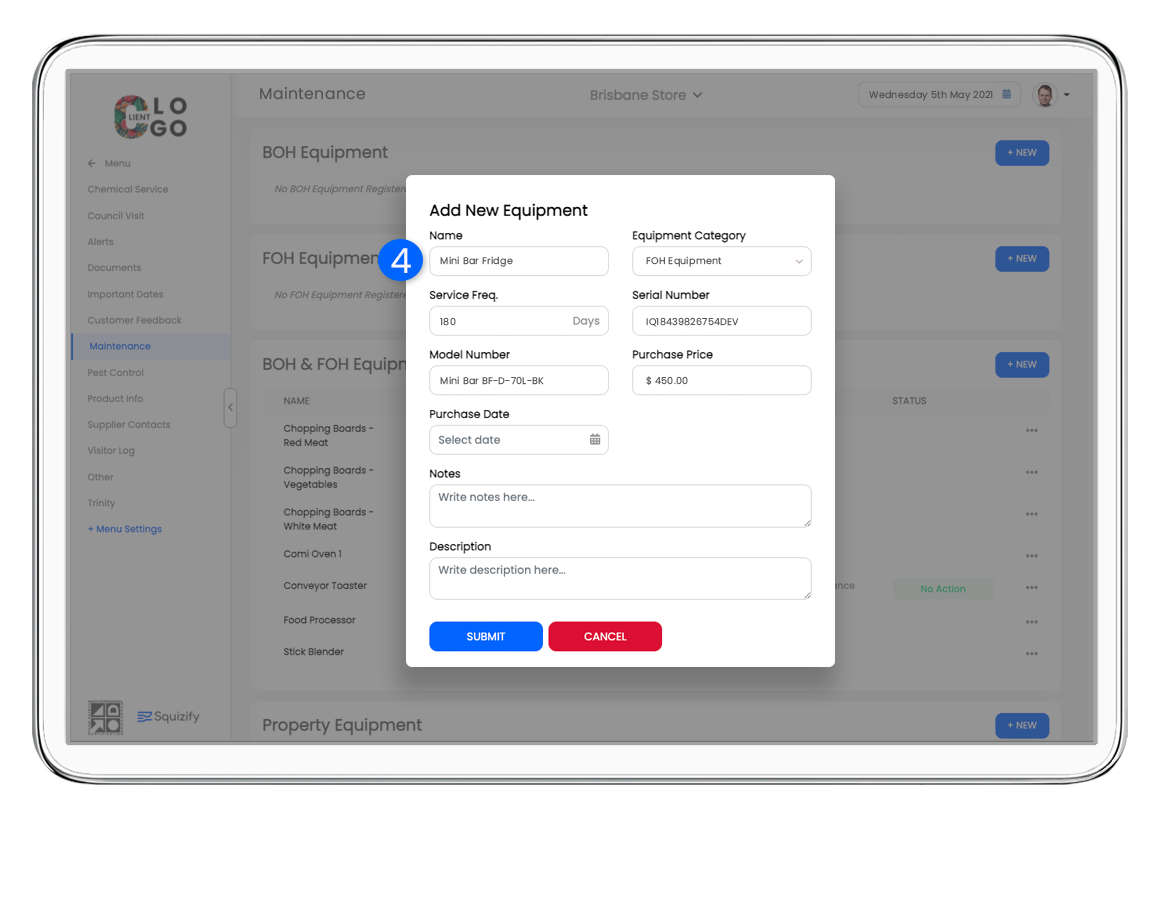
5. Add any notes that might assist service agents and staff when dealing with this item. And in description add details such as where is it located, colour make, etc.
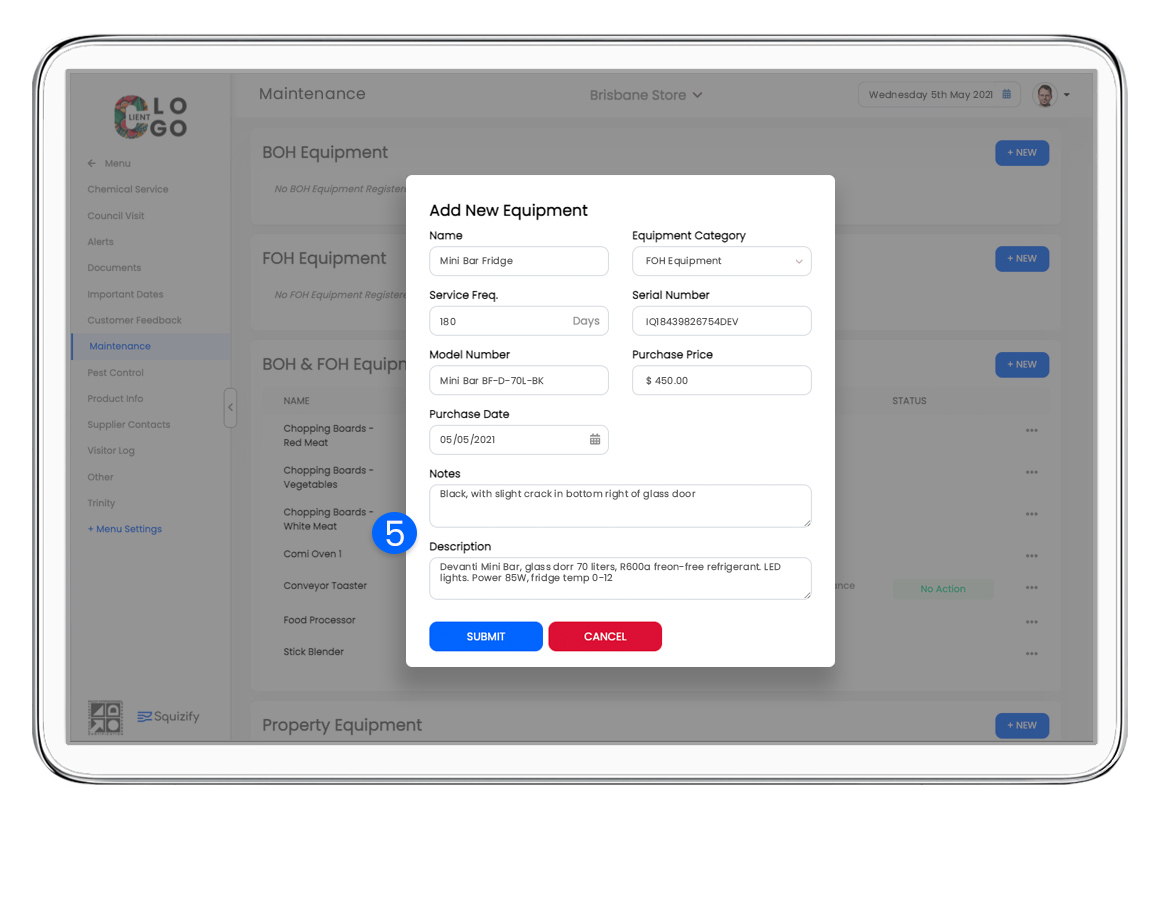
6. Once done click the blue SUBMIT button and double check it has added it in the correct section for you.
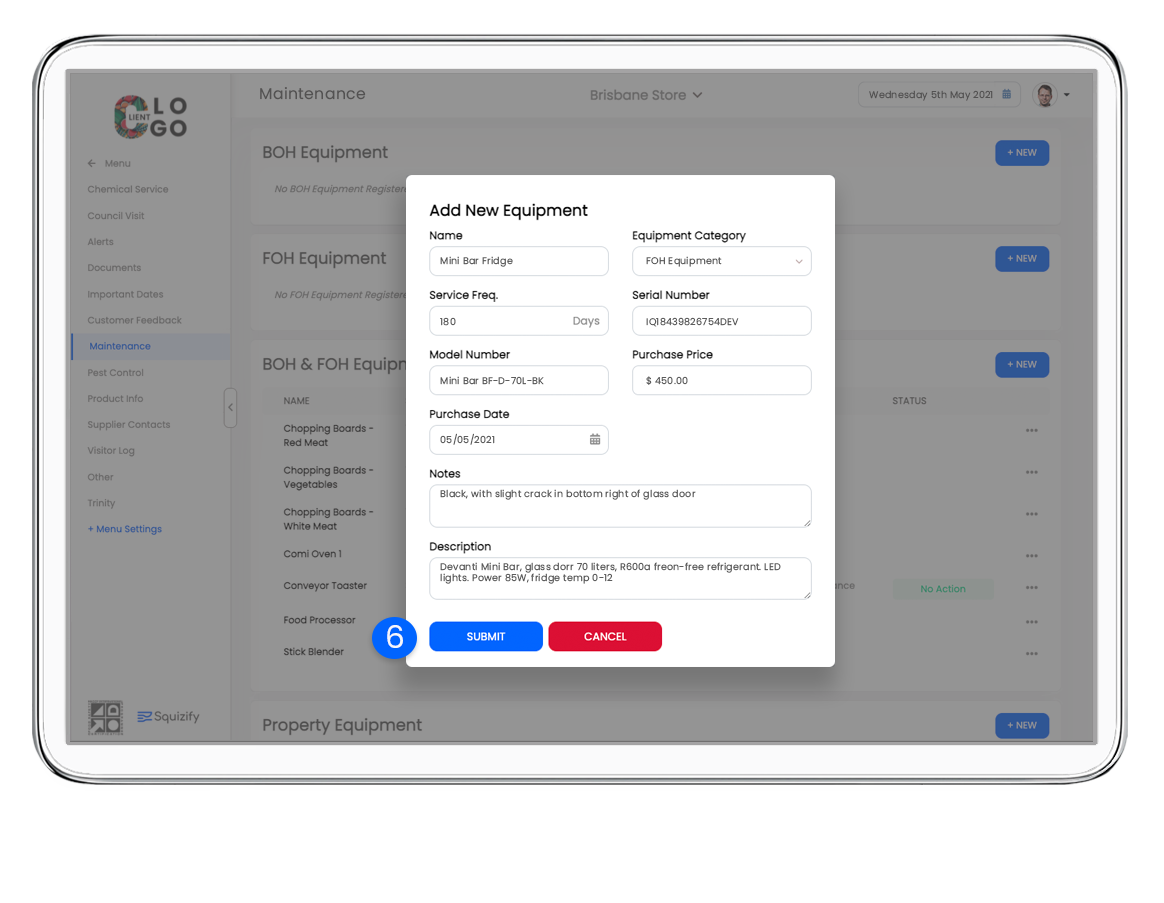
7. A right hand slide out will appear where you can edit details further if needed such as add in preventative maintenance steps, service history or maintenance tutorials. Once completed Click the blue Save Icon