Connect The Lumity Cooking Oil Tester (TPM)
Sally Spears
Last Update 2 jaar geleden

Android Connection
Open the Squizify App
Click on the Thermometer icon in the top right corner of the screen
- Make sure you are using the latest version of Android (13) and the Squizify App has Bluetooth and nearby devices permissions enabled.

This page will start scanning for a Bluetooth probe automatically
- If it does not you can manually select the scan button
Press the power button on you TPM cooking oil tester
Once you see 'Oil Tester' on your screen, press the Pair Button
- If the instrument does not pair with a device within 20 seconds, it will turn off until the power button is pressed again.

Navigate to any of the pages that require TPM reading. Click the probe icon on any row you wish to record

Repeat this step for each TPM reading that is required for your daily checks
Remember to press save!
Apple Connection
Open the Squizify App
Turn on the TPM Cooking Oil Tester
A pop up will appear on the screen asking if you want to connect to the Oil Tester

Select Oil-Tester
Navigate to any of the pages that require TPM reading. Click the probe icon on any row you wish to record

Repeat this step for each TPM reading that is required for your daily checks
Remember to press save!