How to set up the sensors on the platform
Sally Spears
Last Update 2 jaar geleden
Step 1:
Complete the How to install sensors before completing these steps
Step 2:
Remember that list of serial numbers and locations, this is where this is a life saver!
Open the sensors section in the Squizify app and select a sensor
Step 3:
Select the configuration button on the top right corner of the screen

Step 4:
This will open a menu from the right side of the screen
Select the pencil next to the name and this allows you to name the sensor, (Using your notes from installing the sensors this will be easy as you have tracked where they have been placed.)

Step 5:
Move to the temperature alert section, this is where you set the parameters for the sensor.
As a standard we recommend you set the fridges to above 5, hot holds below 60 and the freezers above -10.
(Remember if you enter a value other than these for the units this may not be a food safe temperature, if you are unsure please contact our Product Specialists for clarification.)

Step 6:
In app notifications are the pop ups on the screen when there is an issue with a sensor temp or connectivity. To effectively use the sensors you MUST set this. The time limit for the notifications is recommended to be 60 mins as this will not notify you when the unit is in defrost and allows you to have enough time to correct an issue before it becomes a big problem!
This is done through a tick a box system and a drop box for the times.
If this is not ticked there will not be any notifications!

Step 7:
External alerts - We recommend you have at least 1 external alert set. This can be an email or a mobile number.
Select Add alert and enter the information
This can be custom for each person who is receiving the notification for the time and what they are alerted to.
Remember the tick boxes must be ticked to receive the notification!

Step 8:
Don't forget to press save!
Repeat for all sensors on your dashboard.