How to view completed audits
Sally Spears
Last Update 2年前
Go to the Audit Squiz tab on the menu on the left side of the screen
This will automatically open the dashboard
Select completed

You can search for an audit using the:
- Search bar
- Filter bar
- By Audit, By Venue buttons
- Scrolling down the page
Press on the name of the audit, this will give you a summary of the completed audit
- Audit Name
- Location and ID
- Assignee
- Completed Date
- Rating as a Percentage
Click on the clipboard with the magnifying glass to open the audit

Select the 3 dots on the far right hand side of the name and you can share this with others by emailing them directly from the platform or through copying a link to the report for this audit, view the audit or delete the completed audit.