Creating a new user
Squizify Support
Last Update 2 年前
A new member has joined your team and you need to add them to your Venue. So how is this done?


3. Fill out all the details, making sure to select their Role and which Store(s) they will be across.


4. Select the relevant tick boxes as required:
Email subscribed - to receive Daily Squiz emails
SMS subscribed - to receive SMS alerts from……
External API subscribed - DO NO USE
Shown in Actions - to have this user’s name available in the drop down box for Actions to receive notifications when a new Action is created
Is Disabled - only use when canceling a staff members access to the platform

5. Once all fields are filled in and correct hit the blue Submit button. Upon submission the user will receive a confirmation email to complete their registration.