Printer won’t print, what can I do
Squizify Support
Last Update 3 jaar geleden
Before you do anything you need to confirm that the STATUS light is Green, and the CONNECTION light is either Red or Green. If the CONNECTION Light is not on, your printer is not connected to a device.

If only the STATUS light is on and it is FLASHING GREEN, it means your printer have not come out of Sleep Mode. The printer is fine, but to get it out of sleep mode give the Power Button a quick press which should wake it.

If you have different lights, please refer to our Understanding my Printer Article which might help you solve the issue.
So basic checks done and still nothing?
1. Take your tablet and tap the screen once. You should see the menu bar appear at the bottom. Press the 3 lines at the bottom.

2. Depending on what Apps are open you should see something similar to the below screen. On my example I only have browser Print (The Zebra) and Squizify Apps open. Swipe the Zebra App up to close it.

3. Once Zebra Browser Print is closed, go to the Search Bar in the top and search for Browser Print. The Zebra icon will appear. Reopen Zebra browser Print.

4. Once Browser Print is open, check in the left hand menu under Discovered Printers that your printer is listed there.

5. If your printer is listed go to the Squizify App, and retry printing a label. If your printer was not listed there you will need to see our How to Connect your Printer to Your Device Article before you continue.
NOTE: If this still did not solve the issue, you might need to see our How to Factory Reset your Printer Article.